Beware of Phone Scams
This information was taken directly from a Federal Trade Commission / Consumer Advice article.
If you wish to read the entire article CLICK HERE

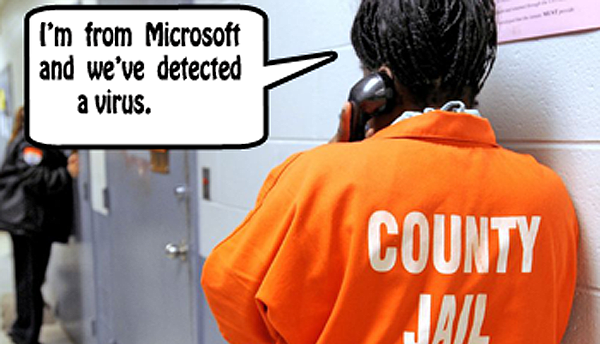 ★ People lose a lot of money to phone scams — sometimes their life
savings. Scammers have figured out countless ways to cheat you out of your
money over the phone. In some scams, they act friendly and helpful. In others,
they threaten or try to scare you. They’ll do what it takes to get your money or
your personal information to commit identity theft. Don’t give it to them.
Here’s what you need to know.
★ People lose a lot of money to phone scams — sometimes their life
savings. Scammers have figured out countless ways to cheat you out of your
money over the phone. In some scams, they act friendly and helpful. In others,
they threaten or try to scare you. They’ll do what it takes to get your money or
your personal information to commit identity theft. Don’t give it to them.
Here’s what you need to know.
★ How To Recognize a Phone Scam
Phone scams come in many forms, but they tend to make similar promises and threats, or ask you to pay certain ways. Here’s what to know.
★ There is no prize
The caller might say you were “selected” for an offer or that you’ve won a lottery. But if you have to pay to get the prize, it's not a prize.
★ You won’t be arrested
Scammers might pretend to be law enforcement or a federal agency. They might say you’ll be arrested, fined, or deported if you don’t pay taxes or some other debt right away. The goal is to scare you into paying. But real law enforcement and federal agencies won’t call and threaten you.
★ You don’t need to decide now
Most honest businesses will give you time to think their offer over and get written information about it before you commit. Take your time. Don’t get pressured into making a decision on the spot.
★ Only scammers demand you pay certain ways
Scammers will often insist you pay in a way that makes it hard to get your money back — by wire transfer , gift card, cryptocurrency, or payment app. Anyone who insists that you can only pay that way is a scammer.
★ Government agencies won’t call to confirm your sensitive information
No government agency is going to call you out of the blue and ask for sensitive information like your Social Security number. They’re lying if they say they’re with a government agency you know, like the Social Security Administration or IRS.
★ You shouldn’t be getting all those calls
If a company is selling something, it needs your written permission to call you with a robocall. And if you’re on the National Do Not Call Registry, you shouldn’t get live sales calls from companies you haven’t done business with before. Those calls are illegal. If someone is already breaking the law calling you, what they’re calling about is probably a scam.
★ Examples of Common Phone Scams
Any scam can happen over the phone. But here are some common angles phone scammers like to use:
★ Impersonator scams
A scammer pretends to be someone you trust — a government agency like the FBI, the sheriff’s office, or a court official, a family member, a love interest, or a business you recognize that claims there’s a problem with your computer. The scammer can even have a fake name or number show up on your caller ID to convince you.
★ Debt relief and credit repair scams
Scammers will offer to lower your credit card interest rates, fix your credit, or get your student loans forgiven if you pay their company a fee first. Don’t believe them. You could end up losing your money and ruining your credit.
★ Business and investment scams
Callers might promise to help you start your own business and give you business coaching, or guarantee big profits from an investment — maybe investing in cryptocurrency. Don’t believe it. Check out investment opportunities with your state securities regulator.
★ Charity scams
Scammers like to pose as real charities and might ask for donations for disaster relief efforts, support for local law enforcement or veterans, or money for kids and families dealing with cancer. Always ask how much of each dollar you donate will go directly to the charity’s mission and always check out a charity before you give. Never feel pressured to give immediately over the phone.
★ Extended car warranties
Scammers find out what kind of car you drive and when you bought it (or pretend to know) so they can urge you to buy overpriced — or worthless — service contracts or so-called extended warranties. Never buy a contract or warranty on the spot, and always research the company and contract or warranty before you pay anything so you know if it makes sense for you.
★ Free” trials
A caller might promise a free trial but then sign you up for products — sometimes lots of products — that you’re billed for every month until you cancel. Never sign up without knowing what happens after the “free trial” ends, and always read your billing statements to look for unexpected charges.
★ Loan scams
Loan scams include advance fee loan scams, where scammers guarantee you loans or credit cards for an upfront fee. Don’t buy it. Honest lenders don’t make guarantees like that.
★ Prize and lottery scams
In a typical prize scam, the caller will say you’ve won a prize, but then say you need to pay taxes, registration fees, or shipping charges to get it. Hang up. After you pay, you find out there is no prize.
★ Travel scams and timeshare scams
Scammers promise free or low-cost vacations, but once you respond, you find out you have to pay some fees and taxes first. Or once you pay, you find out there is no vacation. In timeshare resale scams, scammers lie and tell you they’ll sell your timeshare — and may even have a buyer lined up — if you pay them first.
★ How To Stop Calls From Scammers
★ Hang up
Even if it’s not a scammer calling, when a company is calling you illegally, it’s not a company you want to do business with. When you get a robocall, don't press any numbers to let you speak to a live operator or remove you from their call list. Instead, it might lead to more robocalls.
★ Consider call blocking or call labeling
Scammers don’t care if you’re on the National Do Not Call Registry. That’s why call blocking is your best defense against unwanted calls. Which type of call-blocking or call-labeling technology you use will depend on the phone — whether it’s a cell phone, a traditional landline, or a home phone that makes calls over the internet (VoIP). See what services your phone carrier offers and look online for expert reviews. For cell phones, also check out the reviews for different call-blocking apps in your app store. Learn more about blocking unwanted calls.
★ Don’t trust your caller ID
Scammers can make any name or number show up on your caller ID. That’s called spoofing. So even if it looks like it’s a government agency like the Social Security Administration calling, or like the call is from a local number, it could be a scammer calling from anywhere in the world.
★ Learn more about unwanted calls and what to do about them at ftc gov/calls.
★ What To Do If You Already Paid a Scammer
Scammers will often ask you to pay in a way that makes it hard for you to get your money back. Don’t pay someone who insists that you can only pay with a gift card, cryptocurrency, a payment app, or a wire transfer service like Western Union or MoneyGram. It’s a scam.
★ If you paid someone one of these ways, act quickly to report it to the company or bank behind the gift card, cryptocurrency, payment app, or wire transfer service. Depending on how you paid, you might be able to get your money back. But no matter how you paid, it’s worth asking.
★ If You Paid a Scammer: CLICK HERE for more information.

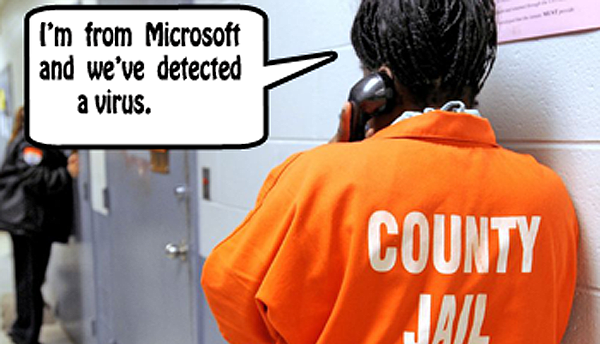 ★ People lose a lot of money to phone scams — sometimes their life
savings. Scammers have figured out countless ways to cheat you out of your
money over the phone. In some scams, they act friendly and helpful. In others,
they threaten or try to scare you. They’ll do what it takes to get your money or
your personal information to commit identity theft. Don’t give it to them.
Here’s what you need to know.
★ People lose a lot of money to phone scams — sometimes their life
savings. Scammers have figured out countless ways to cheat you out of your
money over the phone. In some scams, they act friendly and helpful. In others,
they threaten or try to scare you. They’ll do what it takes to get your money or
your personal information to commit identity theft. Don’t give it to them.
Here’s what you need to know.